- Document Recording
-
Voter Information
NEW Voter Dashboard Ballot FAQs Uniformed and Overseas Voters Outreach Voter Accessibility Cancel my Registration Rights Restoration Proof of Citizenship & Residency Register/Update Registration AZ Political Parties Find Your Precinct/District Early Voting District Maps Active Early Voting List Early Ballot Status Voter Identification Requirements Voter FAQs
- Election Information
- Announcements & Releases
- Voter Statistics
- About
- Contact Us
NEW Voter Dashboard
Ballot FAQs
Uniformed and Overseas Voters
Outreach
Voter Accessibility
Cancel my Registration
Rights Restoration
Proof of Citizenship & Residency
Register/Update Registration
AZ Political Parties
Find Your Precinct/District
Early Voting
District Maps
Active Early Voting List
Early Ballot Status
Voter Identification Requirements
Voter FAQs